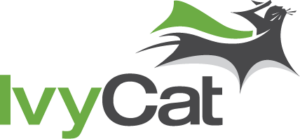Here’s a WordPress theme question that a fellow member of the South Sound WordPress Meetup asked regarding switching WordPress themes:
I’m looking at switching from one theme to another and am interested in knowing what to watch out for as I make the change.
This is a great question and one for which I have strong opinions. Here are four essential things to consider when switching themes:
1. Does your current WordPress theme power critical site functionality?
Some developers bundle ‘cool’ functionality into their themes to make them sexy and attractive to potential buyers. You’ll often see this on theme marketplaces such as ThemeForest, MOJO Marketplace, etc.
These marketplaces are venues for theme developers to sell WordPress themes, and developers do everything possible to make their themes attractive and saleable.
This often includes bundling functionality in the theme that would be more appropriate in a plugin, such as sliders, testimonials, portfolios, minor e-commerce support, page builders, etc.
The problem with adding all of this functionality into a theme is that once you’re tired of the theme and switch to another, you lose all of the custom functionality bundled in the original theme.
I refer to this in very technical terms as Complete Bologna, as I think it’s an excellent way for developers to sell something now and screw you later.
These types of themes, or theme developers, foster a lock-in effect. Once you’ve added so much time and energy into adding content to your theme their way, you’ll never want to switch your theme because it’ll create a lot more work, headaches, and expenses.
So, the first tip is to look seriously at the functionality you’re currently using and ensure that you won’t lose your hard work if you switch your theme.
Any critical site functionality should be in a plugin rather than a theme so you can continue enjoying the functionality, regardless of the active theme.
2. Is the new WordPress theme optimized for speed?
Some themes are just slower than others. Speed depends on how the developer puts the theme together and how much stuff they’re loading into pages like JavaScript, images, CSS, and other static files.
The fewer requests to the server (individual files downloaded to render your pages), the better. We’ve seen themes from ThemeForest that force the person visiting the site to download 25+ CSS files and 25+ JS files.
The technical term for this, I believe, is poppycock.
You can mitigate some of this with intelligent caching using an excellent caching plugin like WP Rocket, Simple Cache, or WP Super Cache, but there’s rarely a need to load so much, and if there is, I’d look critically at why.

3. Have you tested the WordPress theme?
The best way to be more comfortable with a switching themes is to set up a testbed where you try out the new theme with your site’s content.
We often test themes by:
- Creating a staging subdomain, such as testing.mydomain.com or staging.mydomain.com, and copying the entire site to the new subdomain.
- Putting the site into Maintenance Mode, so the rest of the world can’t see it. Also, block search engines by ticking the box in Settings > Reading that discourages search engines from indexing the site.
- Installing and activating the new theme on the staging site.
- Give the new theme heck. Test the bologna out of it. If actual bologna falls out of your theme, you may have other problems.
Creating test sites on WP Engine
We host a lot of sites on WP Engine, and for each domain, they offer three environments: development, staging, and production.
If you’re already hosting at WP Engine, copy your production site to a development or staging environment and test your new theme there.
I like this option because the developer and staging environments at WP Engine use the exact same platform as the production site, so it closely mirrors how the live environment behaves.
Using LocalWP to test your theme
Another great way to test your theme is to backup your site using WP Migrate Lite or another tool and import it into LocalWP, which allows you to run WordPress sites on your local Mac, Windows, or Linux computer.
There’s no better way to see how your new theme will fit your content and how much work it’ll be to switch than to test it.
Testing your WordPress theme’s effect on site speed
Nothing beats testing a theme with your content, and the easy way to do this is by trying it out on a hosting account or a local copy of your site. One advantage of creating a copy of your site on a hosting account is using tools like PageSpeed Insights, webpagetest.org, or GTmetrix to test speed.
If you’re working locally, you can use the Lighthouse portion of the developer tools in Chrome to test speed and loading.
4. Is there technical support for your new theme?
Check your new theme developer’s support channels and consult Google to get a feeling for how well-supported the theme is.
You want to ensure the theme is still actively updated and maintained and that you can get help when needed.
Before switching WordPress themes
So, before changing your WordPress theme on your live site, check how well it’s supported, how fast it performs, and ensure you don’t lose any critical functionality when you switch.
A few hours of testing can save days of work and money.
If your site breaks when you switch your WordPress theme and you’re unsure why, it might be time to call a WordPress expert.
Photos courtesy of Tin Ly and Sereja Ris on Unsplash